原
elementui对话框Dialog使用,配合表单使用。vue-element-ui 弹窗,弹出层
 分类:
前端
分类:
前端
Dialog 弹出一个对话框,适合需要页面元素更多的场景。
需要设置visible属性,它接收Boolean,当为true时显示 Dialog。Dialog 分为两个部分:body和footer,footer需要具名为footer的slot。title属性用于定义标题,它是可选的,默认值为空。最后,本例还展示了before-close的用法。
<el-button type="text" @click="dialogVisible = true">点击打开 Dialog</el-button>
<el-dialog
title="提示"
:visible.sync="dialogVisible"
width="30%"
:before-close="handleClose">
<span>这是一段信息</span>
<span slot="footer" class="dialog-footer">
<el-button @click="dialogVisible = false">取 消</el-button>
<el-button type="primary" @click="dialogVisible = false">确 定</el-button>
</span>
</el-dialog>
<script>
export default {
data() {
return {
dialogVisible: false
};
},
methods: {
handleClose(done) {
this.$confirm('确认关闭?')
.then(_ => {
done();
})
.catch(_ => {});
}
}
};
</script>before-close 仅当用户通过点击关闭图标或遮罩关闭 Dialog 时起效。如果你在 footer 具名 slot 里添加了用于关闭 Dialog 的按钮,那么可以在按钮的点击回调函数里加入 before-close 的相关逻辑。
配合表单使用:
<el-dialog title="提示" :visible.sync="dialogVisible" width="30%"> <el-form :model="usermodel" label-width="80px"> <el-form-item label="姓名"> <el-input v-model="usermodel.UserName"></el-input> </el-form-item> <el-form-item label="学号"> <el-input v-model="usermodel.Number"></el-input> </el-form-item> <el-form-item label="班级"> <el-input v-model="usermodel.UserClass"></el-input> </el-form-item> <el-form-item label="审核状态"> <el-select v-model="usermodel.CheckType" placeholder="请选择"> <el-option v-for="item in type" :label="item.val" :value="item.id"></el-option> </el-select> </el-form-item> </el-form> <span slot="footer" class="dialog-footer"> <el-button @@click="dialogVisible=false">取 消</el-button> <el-button type="primary" @@click="handlerUpdate">确 定</el-button> </span> </el-dialog>
欢迎加群讨论技术,1群:677373950(满了,可以加,但通过不了),2群:656732739。有需要软件开发,或者学习软件技术的朋友可以和我联系~(Q:815170684)
评价
排名
6
文章
6
粉丝
16
评论
8
{{item.articleTitle}}
{{item.blogName}} : {{item.content}}
ICP备案 :渝ICP备18016597号-1
网站信息:2018-2025TNBLOG.NET
技术交流:群号656732739
联系我们:contact@tnblog.net
公网安备: 50010702506256
50010702506256
 50010702506256
50010702506256
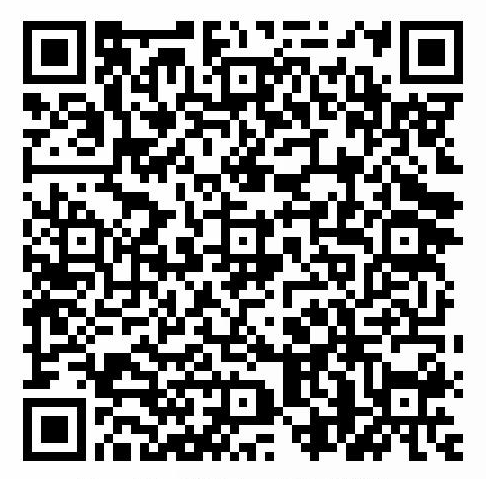
欢迎加群交流技术



